Starting point: Windows Server 2008 R2 Standard running Hyper-V
Created a new external virtual network in Hyper-V, and selected a network adapter to use. My server has two NICs – I chose the NIC labeled #2 since the first one handles all the regular traffic to my server.
Created a new VM, assigning only 512MB of RAM. Installed Windows Server 2008 R2 Core Standard. Set the administrator password. Nothing special up to this point. The new Server Core was by default on the same workgroup as my Hyper-V host server: WORKGROUP.
If you’re not familiar with Server Core, it has no GUI. The only way to interact with it is via the command line. No one really wants to do that, so the next step was to configure the system for remote administration. R2 introduced a new management utility called SCONFIG. More details about that can be found here.
To configure remote management, I followed the steps here. The article has you use SCONFIG entirely. I then went to my Hyper-V host server, fired up MMC, added the Firewall snap-in (I couldn’t tell you why I chose the Firewall snap-in), and pointed it to my new Server Core install. It didn’t work. Here’s what I got:
This was followed by lots of Googling. I followed the steps here. I manually set the firewall to allow for remote administration and enabled remote management of IPSec. Still couldn’t connect to the server from MMC.
At this point I’m pissed. Everything I’ve read said this should work. I was getting a generic error (0x6BA was positively useless) and finding nothing helpful online. I started testing connectivity between machines and decided that the firewall had to be the problem. I needed to isolate whether it was the Hyper-V host firewall or the Server Core firewall.
Disable the Firewall on Server Core
netsh advfirewall set allprofiles state off
(change off to on to turn the firewall back on)
Suddenly MMC could connect to Server Core and I could remotely manage the firewall. Only problem was that I couldn’t see anything wrong in the firewall settings. Remote Administration rules were all turned on, as were the Windows Firewall Remote Management rules. I don’t want to leave the firewall off, so I kept Googling.
At some point I found an article or blog post [link to which I can’t find again] that indicated this was a problem because I wasn’t using a domain, but a workgroup. If my computers were joined to a domain, everything would be working fine. Fantastic.
With the firewall disabled I was able to access the file system remotely via \\computername\c$. I downloaded Windows Server 2008 SP1 and installed it. Turned the firewall back on and tested. Failure.
Then I found Core Configurator. I figured it couldn’t hurt to try it, so I downloaded it and ran it on my Server Core. From the main screen I went to Control panel settings, then to Firewall setting, then to Rule configuration.
In everything that I had done, I had apparently enabled rules for everything except Ping Replies and File And Printer Sharing Management. Enabled both settings and hit apply. Tested… success! WTF?!?
After going back and turning them both off and then on again individually, it was the File And Printer Sharing Management setting that was suddenly allowing me to remotely manage my server with MMC. I don’t know specifically which firewall rule that setting is turning on that is allowing everything to work, but at this point I don’t care.
Clearly Microsoft doesn’t really support workgroups anymore.
Note: The account that I am logged in to on my Hyper-V host machine and my VM have the same name and password. That is the only way this works. If your accounts are different then you will get permissions errors from MMC. Windows Workgroups basics...
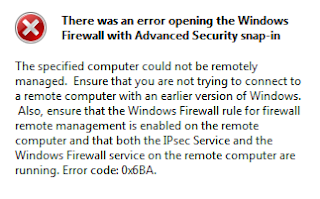

Finally, useful instructions for easily configuring the firewall on Win2kR2. Thank you!!
ReplyDeleteLove this. Thank you so much. Im a student that has not set up my domain controller yet and has had to do a lot of work adding my "remote" VM servers to TrustedHosts and I spent hours trying to add the firewall snapin. Drove me up the wall just like it did for you. Indeed, using the following command, I was finally able to add it.
ReplyDeletePS> set-netfirewallrule -displaygroup "File and Print Sharing" -enabled true